Get in touch
555-555-5555
mymail@mailservice.com
Popups
Add a popup to your website
To add a popup:
- In the side panel, click Pages, and then click the Popups tab.
- Click + New Popup.
- Select a popup type. The popup type pre-populates the popup with widgets.
- Type a name for your popup, and click + Add Popup.
Activate Popup:
Unlike a page generated in the navigation automatically, a popup can only be triggered by being clicked as a link or by using a site personalization rule. Popup triggers only occur once per session. A session is any activity on the site and remains active until at least 30-60 minutes have passed.
Use Personalization Rules to Condition a Popup:
You can create a popup using site personalization or set personalization rules for an existing popup. Personalization rules can include what triggers the popup to appear, how quickly the popup appears on the screen, and more.
Personalization Rules
Our Personalization tools work on a system of triggers and actions. When the conditions of a trigger are met, an action occurs that personalizes the site for that visitor. Use Personalization to create 1-to-1 conversion driving experiences for site visitors based on time of day, device type, geolocation and more.
You need to republish your site for personalization rule changes to be reflected on your live site. And, Personalizations will not be triggered on the Preview Link. To review a personalization on the Preview Link, click Choose insite in the top bar and select the desired insite.
Following are important notes about personalization rules:
- Rules will only trigger for the same user once every 30 minutes, or until they clear their browser cache, even if that user still meets the trigger requirements.
- If a user comes back more than 30 minutes after the first visit, we update the number of visits cookie.
- Duda uses cookies for first-time users when using personalization rules. One cookie is used for timestamp, another cookie for number of visits.
- We only show pop-ups once for the current browser session.
To create a personalization rule:
- In the side panel, click Personalization.
- Click +Add Rule.
- Select from the available, pre-built rules or build your own.
- Select triggers, actions, and further customize as necessary.
Triggers:
Triggers allow you to define a set of conditions that, when met, automatically execute a specific action on your site. Combine a variety of triggers like time, device-type, or location to create a very customized experience for your site's visitors.
Select a trigger
You can select one or more of the following triggers:
- Device: Which device a user is visiting from (desktop, tablet, or mobile)
- Location: What location a user is visiting from
- Time: What time/date the user is visiting on
- Visits: The number of times the user has visited
- Campaign URL: Whether the user gets to the site from a URL with specific parameters in the query string
- No trigger: This rule will always be active
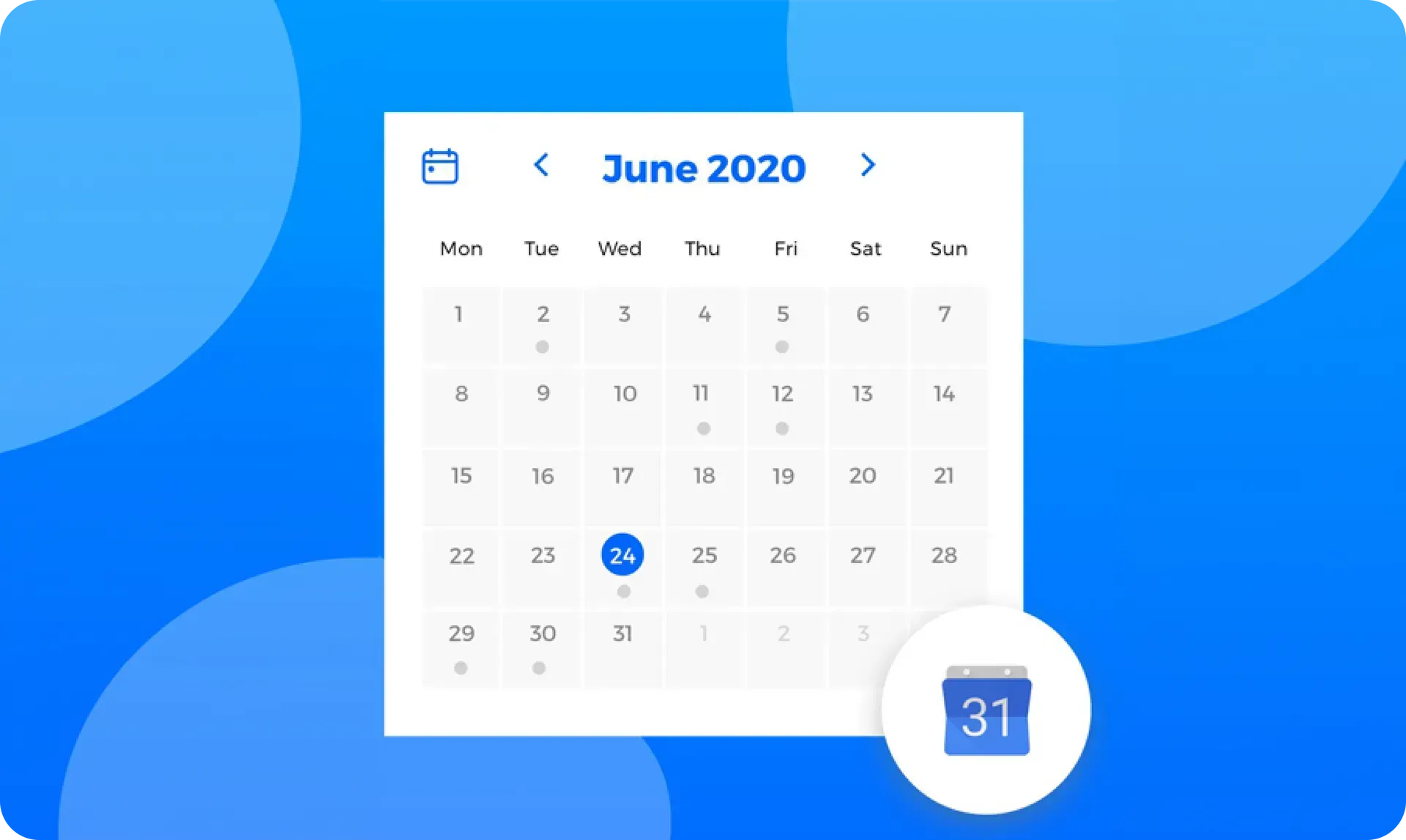
All Rights Reserved | Club Prophet LLC



